Start with systeme.io for FREE:
➡️ https://systeme.io/start
???? SUBSCRIBE TO SYSTEME.IO FOR MORE VIDEOS:
https://youtube.com/@SystemeioSuccessStories?sub_confirmation=1
Need to enroll a student in your online course manually? This quick tutorial shows you exactly how to add students to any course in your systeme.io account in just a few clicks. This is perfect for granting complimentary access, enrolling students who paid offline, or managing your student roster directly.
Learn how to control exactly what content your students can see and when they can see it by mastering the three different course access types: Full Access, Partial Access, and Drip Content.
What you'll learn in this tutorial:
✅ How to manually add a student: A step-by-step walkthrough of navigating to your course and finding the “Add student” option.
✅ Entering student information: See how to fill in a new student's first name, last name, and email address to create their account.
✅ Understanding the three access types: Get a clear explanation of each enrollment option so you can choose the right one for every situation:
???? Full Access: Instantly grant a student access to all modules and lectures in your entire course.
???? Partial Access: Give a student access only to specific modules you select, ideal for tiered offers or bonus content.
???? Drip Content: Release your course content on a schedule, allowing students to access lessons over time based on your pre-set delays.
✅ Finalizing enrollment: Learn how to save the student's details to complete the enrollment process and give them access to the course.
Timestamps:
00:00 - Introduction
00:04 - How to find the 'Add student' option
00:11 - Entering student information
00:16 - Understanding course access types
00:17 - Option 1: Full access
00:20 - Option 2: Partial access
00:24 - Option 3: Drip content
00:28 - How to save and enroll the student
#systemeio #onlinecourse #coursecreator #elearning #digitalproducts #sellonlinecourses #coursemanagement
➡️ https://systeme.io/start
???? SUBSCRIBE TO SYSTEME.IO FOR MORE VIDEOS:
https://youtube.com/@SystemeioSuccessStories?sub_confirmation=1
Need to enroll a student in your online course manually? This quick tutorial shows you exactly how to add students to any course in your systeme.io account in just a few clicks. This is perfect for granting complimentary access, enrolling students who paid offline, or managing your student roster directly.
Learn how to control exactly what content your students can see and when they can see it by mastering the three different course access types: Full Access, Partial Access, and Drip Content.
What you'll learn in this tutorial:
✅ How to manually add a student: A step-by-step walkthrough of navigating to your course and finding the “Add student” option.
✅ Entering student information: See how to fill in a new student's first name, last name, and email address to create their account.
✅ Understanding the three access types: Get a clear explanation of each enrollment option so you can choose the right one for every situation:
???? Full Access: Instantly grant a student access to all modules and lectures in your entire course.
???? Partial Access: Give a student access only to specific modules you select, ideal for tiered offers or bonus content.
???? Drip Content: Release your course content on a schedule, allowing students to access lessons over time based on your pre-set delays.
✅ Finalizing enrollment: Learn how to save the student's details to complete the enrollment process and give them access to the course.
Timestamps:
00:00 - Introduction
00:04 - How to find the 'Add student' option
00:11 - Entering student information
00:16 - Understanding course access types
00:17 - Option 1: Full access
00:20 - Option 2: Partial access
00:24 - Option 3: Drip content
00:28 - How to save and enroll the student
#systemeio #onlinecourse #coursecreator #elearning #digitalproducts #sellonlinecourses #coursemanagement
- Category
- Boost Your Business With Systeme.io
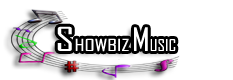











Comments