Start with systeme.io for FREE:
➡️ https://systeme.io/start
???? SUBSCRIBE TO SYSTEME.IO FOR MORE VIDEOS:
https://youtube.com/@SystemeioSuccessStories?sub_confirmation=1
Learn how to easily create a clickable download link for any PDF file on your systeme.io pages! This is the perfect way to deliver lead magnets, free guides, e-books, or any digital resource directly to your audience. This quickstart tutorial shows you how to turn any piece of text into a direct download link in just a few clicks.
We'll also show you how to configure the link to open in a new browser tab, ensuring a smooth and professional user experience for your visitors.
What you'll learn in this tutorial:
✅ How to turn text into a link: Use the inline text editor to highlight your desired text and open the link settings.
✅ How to link to a file: Discover the "Upload file" icon within the link settings—the key to creating a direct download.
✅ Uploading vs. selecting a file: A step-by-step walkthrough of selecting a previously uploaded PDF or uploading a new one from your computer.
✅ Improving the user experience: See how to make the link open in a new browser tab so visitors don't have to leave your page.
✅ Saving your changes: The final steps to confirm your link and save your page to make your download live.
Timestamps:
00:00 - Introduction
00:12 - How to highlight text and create a link
00:20 - How to link a file to your text
00:27 - How to select your PDF file
00:33 - How to make the PDF open in a new tab
00:42 - How to save your page
#systemeio #pagebuilder #leadmagnet #digitalproducts #pdfdownload #funnelbuilder #websitebuilder #freeresources
➡️ https://systeme.io/start
???? SUBSCRIBE TO SYSTEME.IO FOR MORE VIDEOS:
https://youtube.com/@SystemeioSuccessStories?sub_confirmation=1
Learn how to easily create a clickable download link for any PDF file on your systeme.io pages! This is the perfect way to deliver lead magnets, free guides, e-books, or any digital resource directly to your audience. This quickstart tutorial shows you how to turn any piece of text into a direct download link in just a few clicks.
We'll also show you how to configure the link to open in a new browser tab, ensuring a smooth and professional user experience for your visitors.
What you'll learn in this tutorial:
✅ How to turn text into a link: Use the inline text editor to highlight your desired text and open the link settings.
✅ How to link to a file: Discover the "Upload file" icon within the link settings—the key to creating a direct download.
✅ Uploading vs. selecting a file: A step-by-step walkthrough of selecting a previously uploaded PDF or uploading a new one from your computer.
✅ Improving the user experience: See how to make the link open in a new browser tab so visitors don't have to leave your page.
✅ Saving your changes: The final steps to confirm your link and save your page to make your download live.
Timestamps:
00:00 - Introduction
00:12 - How to highlight text and create a link
00:20 - How to link a file to your text
00:27 - How to select your PDF file
00:33 - How to make the PDF open in a new tab
00:42 - How to save your page
#systemeio #pagebuilder #leadmagnet #digitalproducts #pdfdownload #funnelbuilder #websitebuilder #freeresources
- Category
- Boost Your Business With Systeme.io
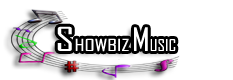
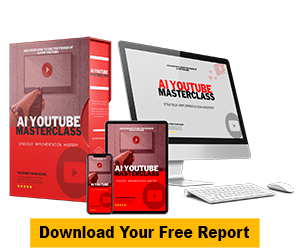










Comments